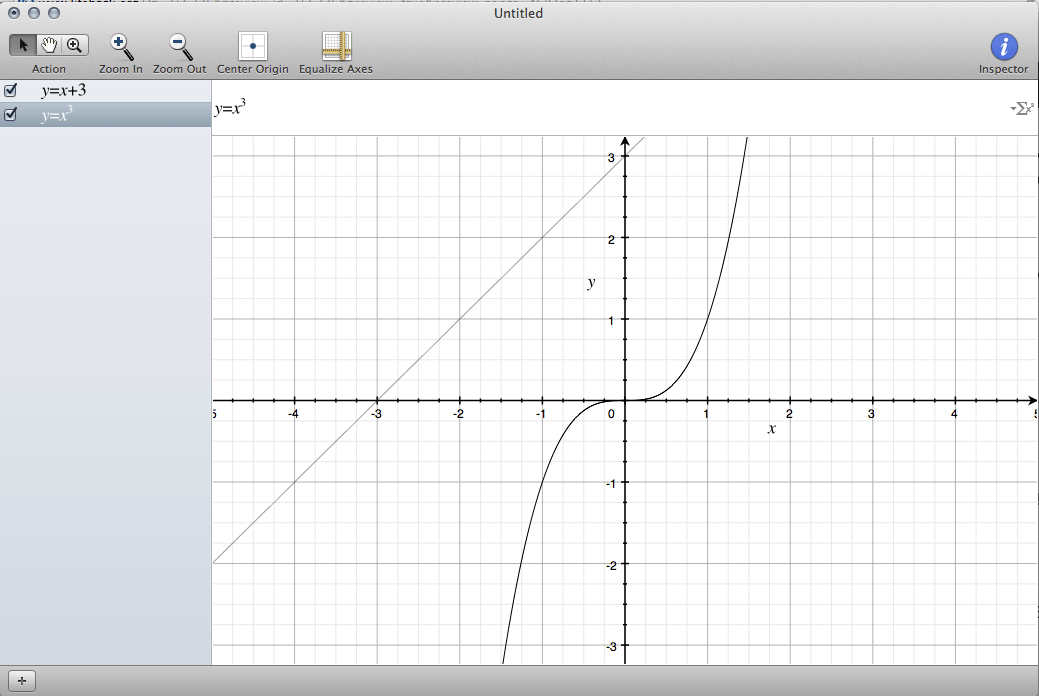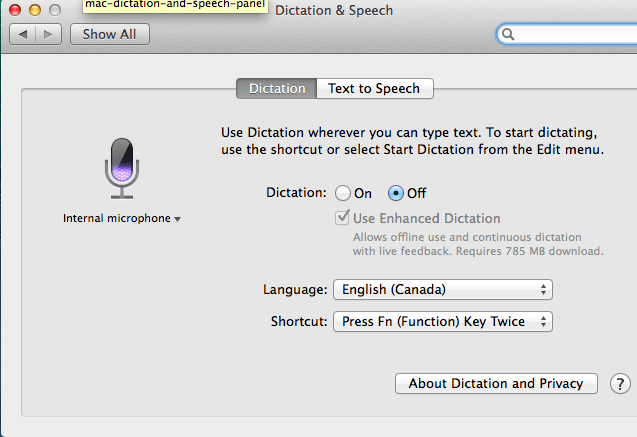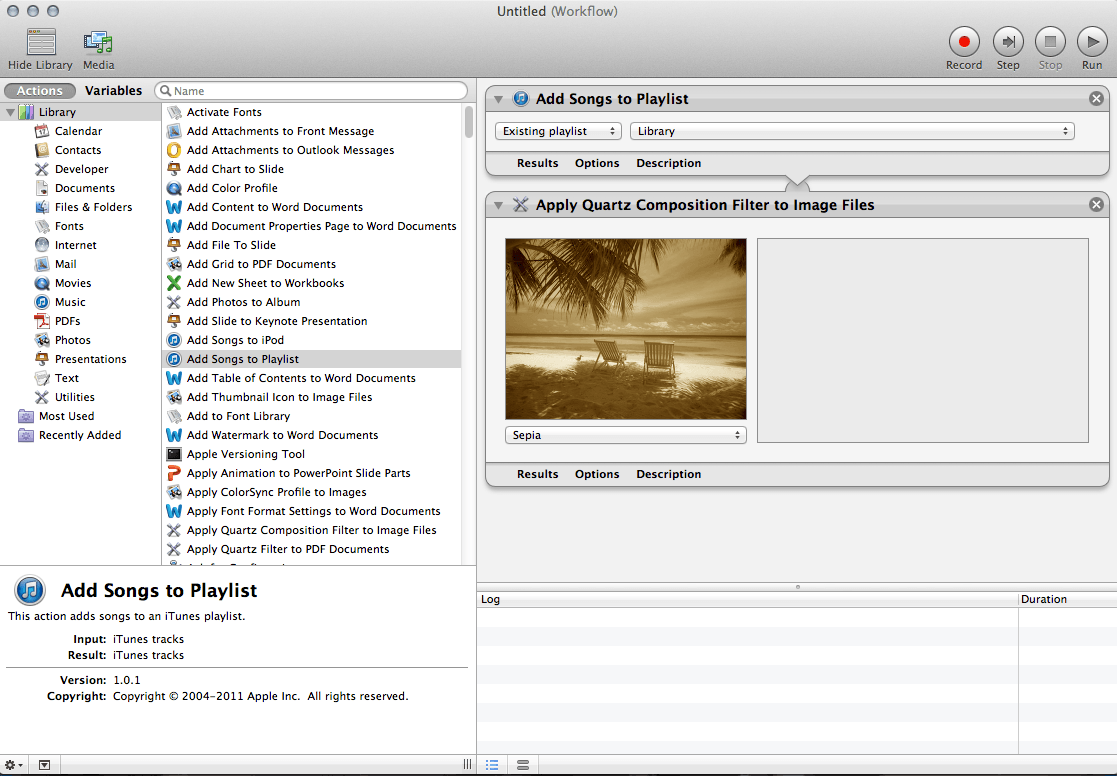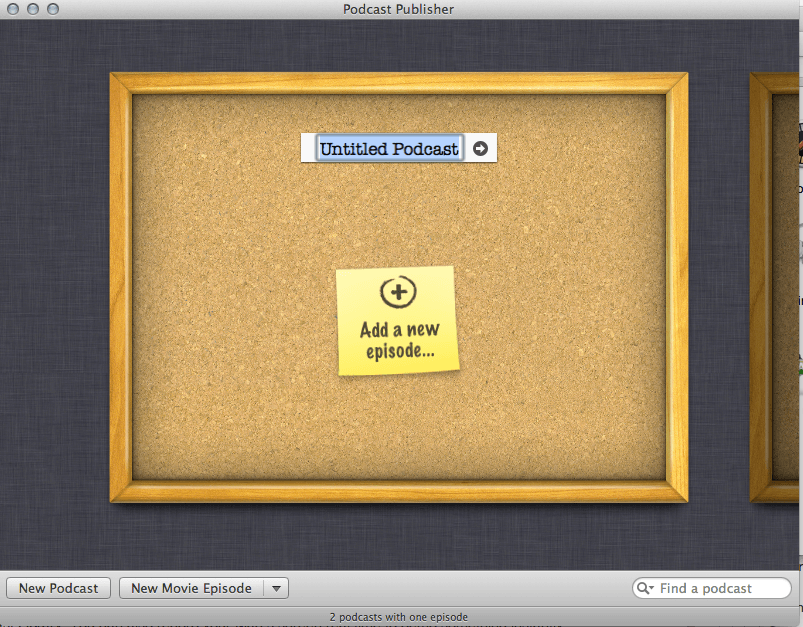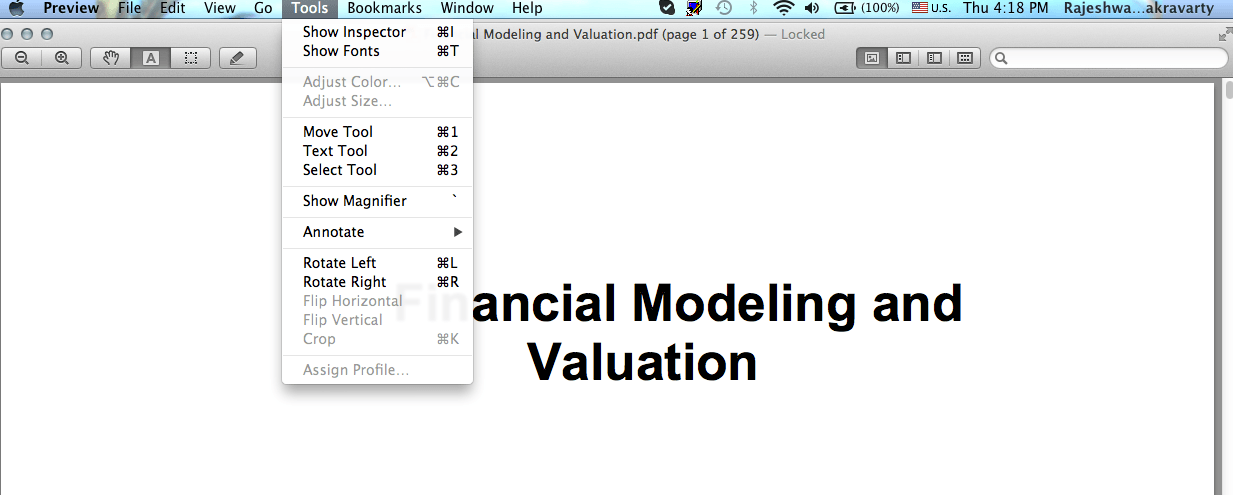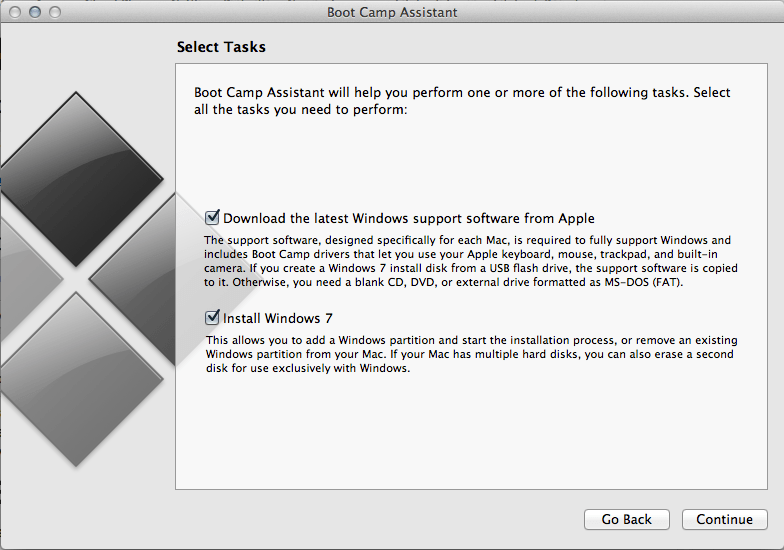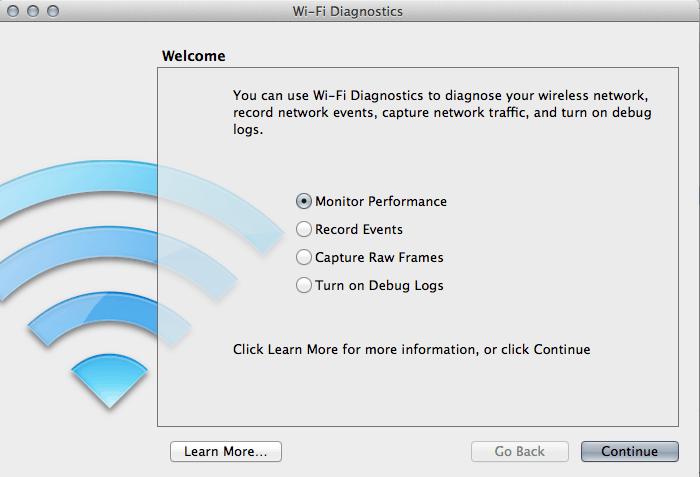1. Grapher
Access: Finder – Utilities – Applications – Grapher For math geeks as well as those intimidated by equations, Grapher is a powerful tool to visualize pesky formulae. The software sketches out 2D and 3D graphs in seconds from any mathematical equation. In fact, it can chart multiple equations at once. The interface is simple with three panes: equation editor on the top, equation list on the left, and the graph area. Use the Inspector button on the top right corner to change colors, line type and other attributes of the graph. Eliminate dabbling with your paper and pen, and add Grapher to your list of must-use applications.
2. Dictation
Access: Apple – System Preferences – Dictation & Speech Available in Mac OS X Mountain Lion and later versions, you can use Dictation to speak to your Mac and translate words into text. You have to be explicit with punctuations – like saying aloud ‘comma, ‘quotation mark’, ‘all caps’ or ‘new line’ will do as the name implies. The computer will listen to your dictation for 30 seconds at a time. OS X Mavericks also offers Enhanced Dictation without an active internet connection.
3. Automator
Access: Finder – Applications – Automator With Automator, you no longer have to repeat your daily and tedious tasks. Many users shy away from this tool because it looks difficult to implement at first glance. But once you get the hang of it, it can significantly reduce the time taken for mundane activities. To name a few of its features, you can rename multiple files or images at once, automatically quit applications at designated days and times and convert a text file into audio in no time.
4. Screen Sharing
Access: Apple – System Preferences – Sharing This robust and user friendly feature lets you connect to another Mac on your network and display its screen on your computer. It’s helpful when you want to remotely trouble shoot on a parent’s computer, collaborate on a project and access your home Mac on the go. If you have an iCloud account, you can use Back to Mac to share a Mac screen on a remote network as well.
5. Podcast Publisher
Access: Finder – Applications – Utilities – Podcast Publisher Podcast Publisher enables you to record audio and video podcasts of professional quality. I particularly enjoy ‘trimming’, an editing feature that aids in removing unnecessary parts of my clip. For some of us, creating content is the easy part but distributing it efficiently is a taller task at hand. With this application, you can easily share your podcast to iTunes, email it to another person, save it on your desktop or publish it on the Podcast Library. You can also record your Mac’s screen real time to demo something instantly.
6. Preview
Access: Finder – Applications – Preview Preview is probably the most underrated and unspoken treasures in the Mac OS X. Aside from the the basic PDF viewing utility, it is equipped with a host of other functionalities. You can annotate files, insert new pages, magnify a specific portion of the document and sign PDFs without printing them. Besides, you can crop, rotate and resize popular image files such as JPEG, TIFF, GIF and PNG.
7. Terminal
Access: Finder – Applications – Utilities – Terminal Analogous to the Windows command prompt, Terminal lets you communicate directly with the core of the Mac. It is more powerful than Automator and has a whooping number of useful features, that makes it worth even for a casual Mac user to learn a few basic commands. Have you ever been unsuccessful in permanently deleting a file because its locked and you can’t identify the culprit? Terminal will do it in a second using the ‘rm’ command. Want to have some fun and make your Mac talk to you? Use the ‘say’ command in Terminal. Refer to a more exhaustive list of Terminal commands here.
8. Boot Camp Assistant
Access: Finder – Applications – Utilities – Boot Camp Assistant Sometimes the most loyal Apple supporters need Windows on their Mac, be it for customized office software or the latest PC games. Boot Camp lets you choose between Windows and Mac OS X when you turn on your computer. It will create the necessary Windows partition without erasing your existing OS X data. But remember, you still have to buy the Windows license!
9. Wi-Fi Diagnostics
Access: Finder – Go – System – Library – CoreServices – Wi-Fi Diagnostics Diagnostics is a shy and lonesome tool but does wonders by tweaking your Wi-Fi for optimal performance. It monitors signal strength and noise by providing a real-time graph. Observing what makes your signal drop from time to time can prove to be an addictive pastime! If anyone attempts to connect to your network, the Record Events function logs it along with the date and time. For those into debugging a network, the Capture Raw Frames can seize all traffic on the wireless network for later analysis.